Running Programs
Running Programs, Probably the first thing you want to do after you've started KDE is run some applications. KDE's philosophy is that you can directly manipulate all the objects in the system, whether they are files containing documents to work on, programs that you run, or devices that you control.
Launching an Application
To launch a program, you can do any of the following:
- Single-click a button on the panel - Several useful programs are provided by default on the Panel. For example, the default Panel includes icons for a virtual terminal emulator, the Control Center, the Help Center, and a text editor.
- Single-click an item on the Desktop - By default, only two items are on the Desktop (the Trashcan and a link to your home directory), but after you've used KDE for a while, you will probably have placed your favorite programs here, ready to use. Your distribution might also have placed many other links on the desktop, such as links to useful programs or to their Web site.
- Select a program from the Application Starter menu - Click the large K and follow the menus to the program you want to run.
- Click an item in the File Manager - Inside a file manager window, click an item to launch it.
Essential Programs
A few oft-used programs are described here to get you started.
First, the terminal programs, konsole, enables you to open a window and access a regular command-line shell environment. A button for konsole is provided on the Panel, with a small monitor and a shell in the icon.
Online help is available b clicking the icon of a book and lightbulb on the Panel. The online help includes a getting started guide, as well as an index for accessing help for all the KDE applications on your system.
You can browse the filesystem or access the World Wide Web using a file manager window. To start a file manager window showing the contents of your home directory, click the folder with the little house on it on the Panel.
Stopping KDE
To stop KDE, open the Application Starter menu and select the Logout menu item. By default, this will return you to the KDM login dialog.
When KDE exist, it closes all the applications that are currently running. Many KDE applications remember their current positions, contents, and other attributes from one session to the next. When you restart KDE later, these applications are restored to their former state, enabling you to continue where you stopped. For non-KDE applications, or for applications in which saving the state is not possible, you are warned before KDE exist that you might lose your work, and you are shown a list of the applications. This enables you to save your work and exit those applications cleanly ending your KDE session.
Tip :- You can log out by pressing Alt+F2 and typing logout.




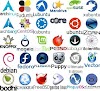
0 Comments