Elements of Desktop
When KDE first appears, it displays the desktop in the default configuration, there are two basic screen components to be it aware of the Desktop and the Panel.
The Desktop
The Desktop is the main working area of the KDE environment. This is the background behind all the other components that run on the screen. In the Desktop area, you place icons for programs, documents, and devices that you work with frequently. This makes these items readily available for access and manipulation. Think of the Desktop area in the same way that you think of an actual desktop, where you keep documents and tools handy to accomplish whatever tasks you are currently working on.
In addition to what you see onscreen, KDE actually provides more desktop space in which to run programs. Four virtual desktops areas are provided by default. A virtual desktop is another screen to which you can switch to run applications or to perform work. You can easily move programs and windows between virtual desktops. The extra space provided by virtual desktops gives you more room for your running programs, which enables you to leave application windows open and spaced apart, and therefore ready to use, instead of minimized or overlapped. Virtual desktops also enable you to organize the tasks that you are currently working on by placing related program windows on the same virtual desktop.
The Panel
The Panel (kicker) has icons for important KDE functions, as well as for frequently used programs. One particularly important item on the Panel is the application starter button, which is located (by default) on the left side of the Panel. It is the icon with a large K over a gear. From this button, you can access a menu that lists all the KDE applications installed on your system. Furthermore, this menu provides access to several other aspects of the KDE system, including the online help system and the KDE Control Panel.
The Panel also includes the virtual desktop Pager, the Taskbar, and the Clock. The Taskbar shows the windows that are open on the current desktop. Clicking a program in the Taskbar takes you immediately to that program.
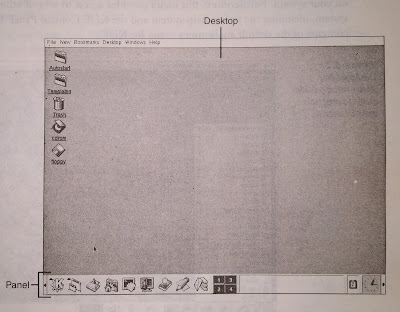
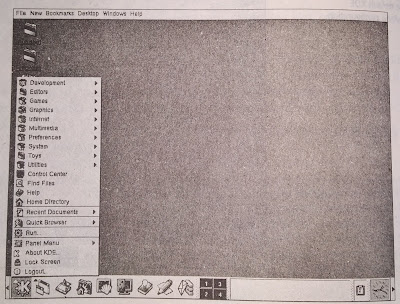


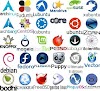
0 Comments